Few days before it became easier to provide debug adapter support inside Emacs -See this blog post. It is now time to use Camel Debug Adapter in Sublimecamel-tooling/camel-dap-client-sublime.
Sublime Debug Adapter client for Apache Camel
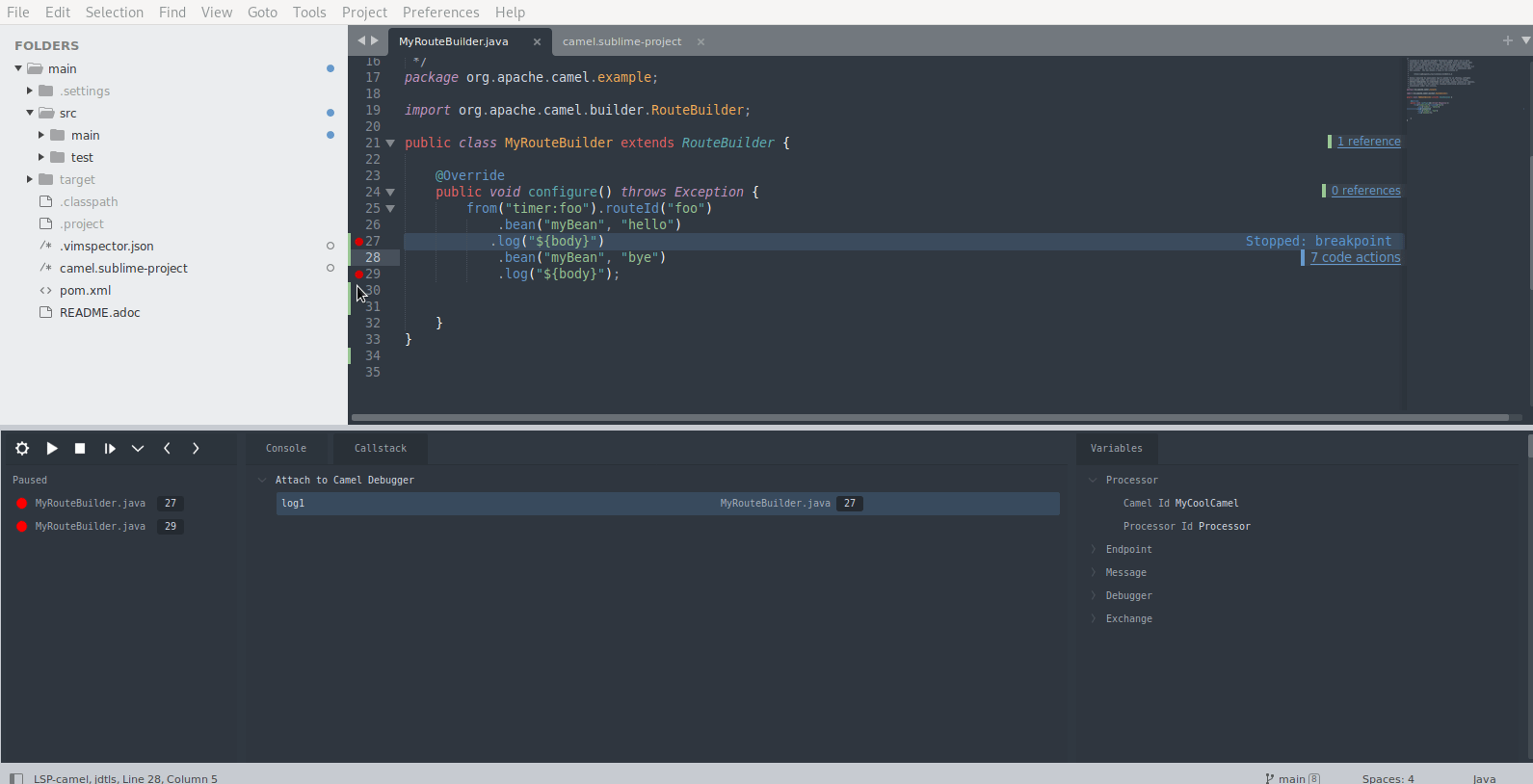
Prerequisites
- Camel version 3.18+
- camel-debug is available on the classpath
- have JMX enabled
How to configure Sublime
In a ~/.config/sublime-text/Packages/Debugger/modules/adapters/camel.py file:
from __future__ import annotations
from ..typecheck import *
from .import util
from .. import dap
from .. import core
import sublime
import re
class Camel(dap.AdapterConfiguration):
type = 'camel'
docs = 'https://github.com/camel-tooling/camel-debug-adapter#debug-adapter-for-apache-camel'
installer = util.OpenVsxInstaller (
type='camel',
repo='redhat/vscode-debug-adapter-apache-camel'
)
async def start(self, log: core.Logger, configuration: dap.ConfigurationExpanded):
install_path = util.vscode.install_path(self.type)
command = [
'java',
'-jar',
f'{install_path}/extension/jars/camel-dap-server.jar'
]
return dap.StdioTransport(log, command)
How to get Camel Debug Adapter server.jar file?
- To get a jar file either you can compile the source or download from the Maven Central repository.
- To download from Maven Central repository
cd /home
curl -LO https://repo1.maven.org/maven2/com/github/camel-tooling/camel-dap-server/0.5.0/camel-dap-server-0.5.0.jar
How to attach camel application to sublime for debugging
-
To test the camel application debugging need a working example. Lot of good examples are provided in this repo, camel-examples.
-
To enable Camel Textual Route debugging, you need to launch this examples with
mvn camel:debug. -
I have specifically used example-main in this setup.
In Terminal
cd ~/camel-examples/examples/main
- vim src/main/java/org/apache/camel/example/MyBean.java
- Add the following content inside
MyBean.javafile:
package org.apache.camel.example;
public class MyBean {
private String hi;
public MyBean(String hi) {
this.hi = hi;
}
public String hello() {
return hi + " Begin ? ";
}
public String bye() {
return hi + " End ? ";
}
}
- Compile the source to reflect the new changes
mvn compile
- Launch this example with the profile
camel.debug
mvn camel:run -Pcamel.debug
Make the following changes and run your camel application
open file : ~/camel-examples/examples/main/src/main/java/org/apache/camel/example/MyRouteBuilder. java
- Inside
MyRouteBuilder.javafile:
package org.apache.camel.example;
import org.apache.camel.builder.RouteBuilder;
public class MyRouteBuilder extends RouteBuilder {
@Override
public void configure() throws Exception {
from("timer:foo").routeId("foo")
.bean("myBean", "hello")
.log("${body}")
.bean("myBean", "bye")
.log("${body}");
}
}
Setup
Tools: Command Palette Using package control run Package Control: Install Package and select Debugger.
-
Open the debug panel
-
from the command palette
Debugger: Open -
Install a debug adapter by running:
Debugger: Install adapterfrom the command palette. -
Add a configuration
Debugger: Add Configurationfrom the command palette (or add one manually, see below).-
Configurations are added to
debugger_configurationsto your sublime-project -
Your configuration will look something like the following but with some debugger specific fields. In
~/camel-examples/examples/main/camel.sublime-projectfile :
-
{
"folders":
[
{
"path": ".",
}
],
"debugger_configurations":
[
{
"type": "camel",
"request": "attach",
"port": 1099,
"name": "Attach to Camel Debugger",
}
]
}
Start Debugging
- Click the
gearicon to select a configuration to use - Click the
playicon to start the debugger or runDebugger: Start(if no configuration is selected it will ask you to select or create one) - Click the
settingsicon after starting the debugger select the following configurationDebugger: Attach to Camel Debugger. - After attaching the confiuration set the breakpoints by selecting the particular line on right click select
Toggle Breakpoint.